Invite members
updated 5 months ago
In this article:
Whether you're a regular member or an admin user, adding new members to your Beam workspace is a straightforward process. This guide will outline the methods available for inviting new members and the additional functionalities available to admin users for managing those members.
For managers (who are not admins)
If you're a manager looking to your team members to your workspace, follow these steps:
Access the workspace dropdown: Click on the dropdown arrow next to your workspace name on the left side of the interface.
Invite people: From the dropdown menu, select "Invite People to Beam". This will allow you to send invitations to potential new members.
Note: Beam automatically makes you the Manager of those invited members and upgrades your visibility. Admins can change this in member overview.
Admin users
Admin users have access to more advanced options for managing members. To add members as an admin:
Workspace profile access: Look for the screw bolt icon, which is located beside your profile name on the right. Click on this icon to access the workspace settings.
Invite members: Within the workspace settings, go to the "People" section and select "Invite Members".
Adding Members
You can add the email addresses of the individuals you wish to invite. If you're inviting multiple people, you can separate each email address. Simply press Enter after each address to add them to the list.
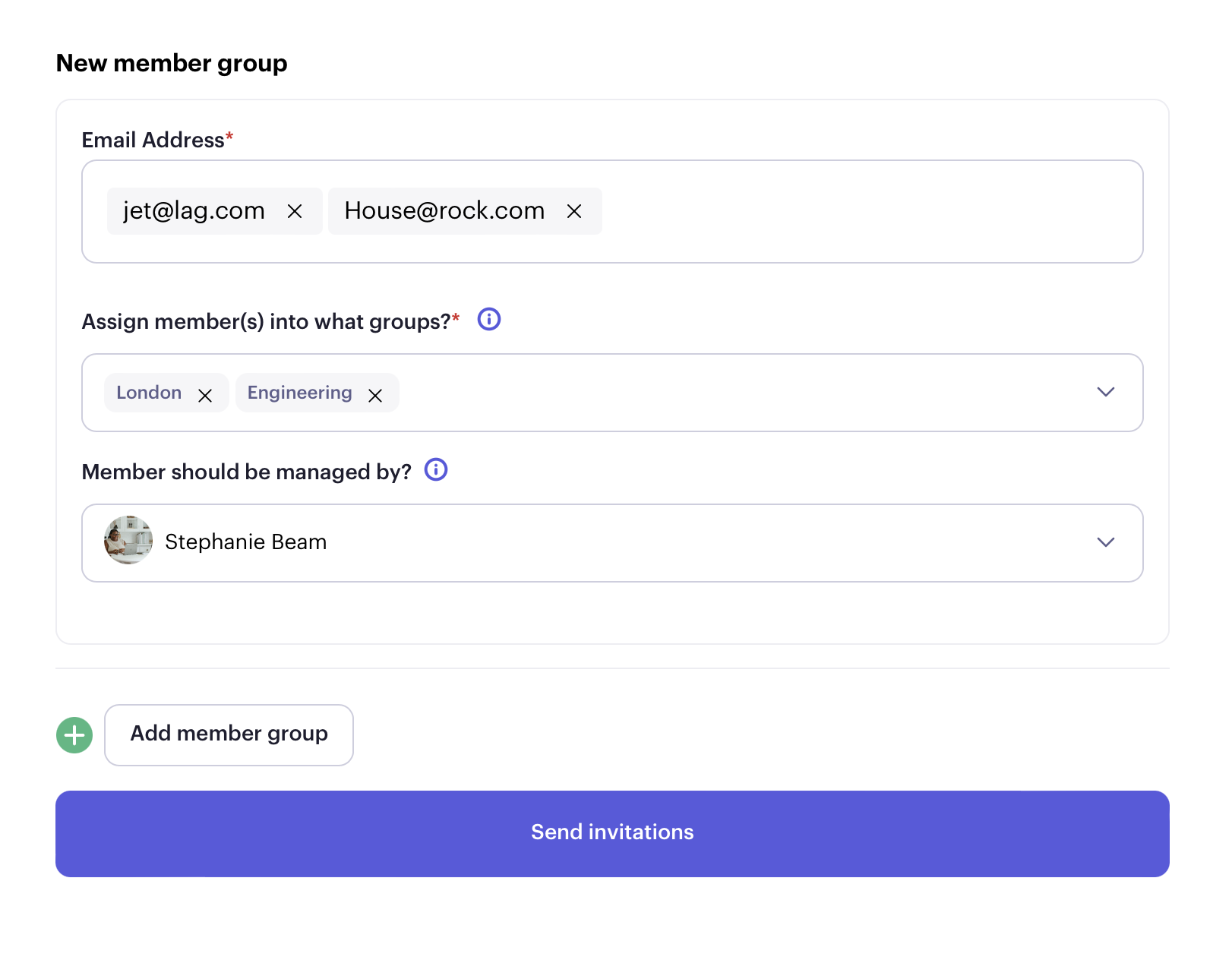
You have the flexibility to add users directly to specific groups. This can be a single group or multiple groups. During this process, you can also decide who will be the manager of the new members.
Understanding "New member group"
This feature is particularly useful when you need to add users to different groups simultaneously, ensuring a streamlined onboarding process. Click "Add member group" to show create another member invitation field options..
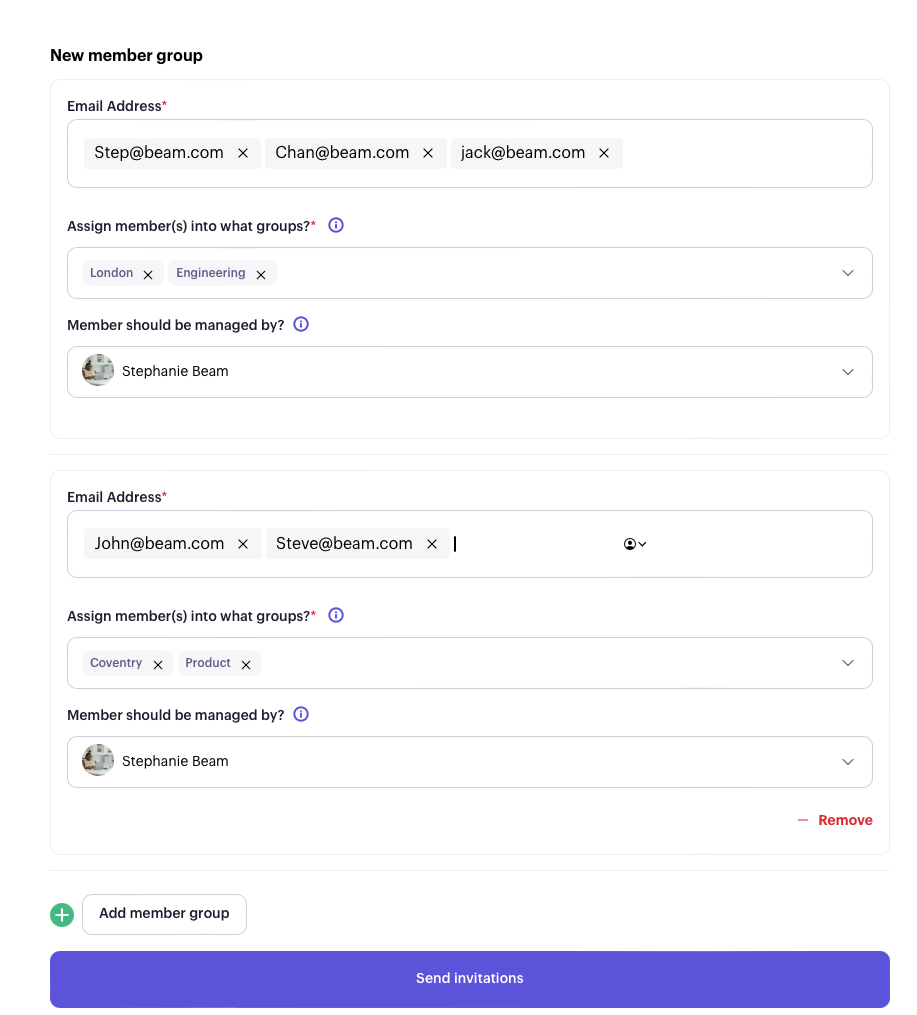
Benefits of Using New Member Groups
Add multiple members to different groups simultaneously.
Tailor the addition of new members by selecting different groups and managers for each new member.
This feature provides a clear and organised way to visualise the process of adding new members, making it easier to manage and execute.
Simply finalise the invitation process by clicking “Send invitation”. The individuals you've invited will receive an email invitation to join your Beam workspace.
Was this article helpful?

