Members overview
updated 5 months ago
In this article:
mBeam provides a comprehensive system for managing your team members within the platform. This guide will help you understand how to access and manage member statuses, as well as how membership affects your billing structure.
Accessing members
1. Workspace settings: To view your team members, click on the workspace settings icon.
2. Navigate to people: Within the settings, click on "People".
3. Select members: Finally, click on "Members" to access the list of individuals associated with your workspace.
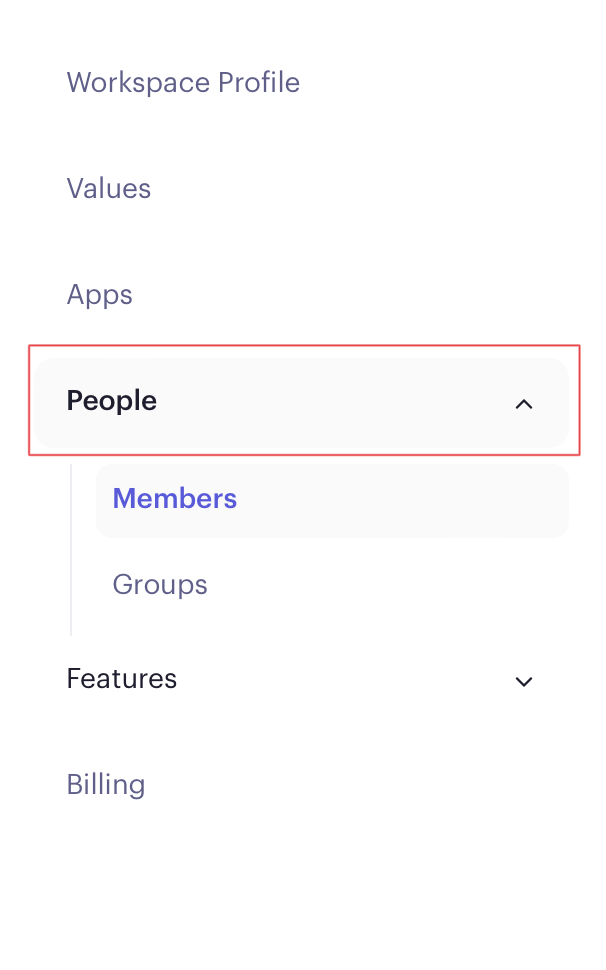
Understanding member tabs
Beam categorises members into three distinct tabs for easy management. As an admin in your workspace, you have the ability to manage member profiles, including editing personal and professional details, managing groups, and handling account access issues.
Active members
These are users who are actively using Beam and have accepted their invitation to join the workspace.
Editing active member profiles
To edit the information of an active member:
Navigate to the active members tab: Find the member you wish to edit.
Edit member information: Click the "Edit" button beside the user's name. As an admin, you can modify the following details:
First and last name
Phone number
Job title
Groups
Time zone
Assigned manager
Reset password: If necessary, you can send a reset password link to the user.
Save changes: Once you've made the desired changes, click "Save Changes" to update the member's profile.
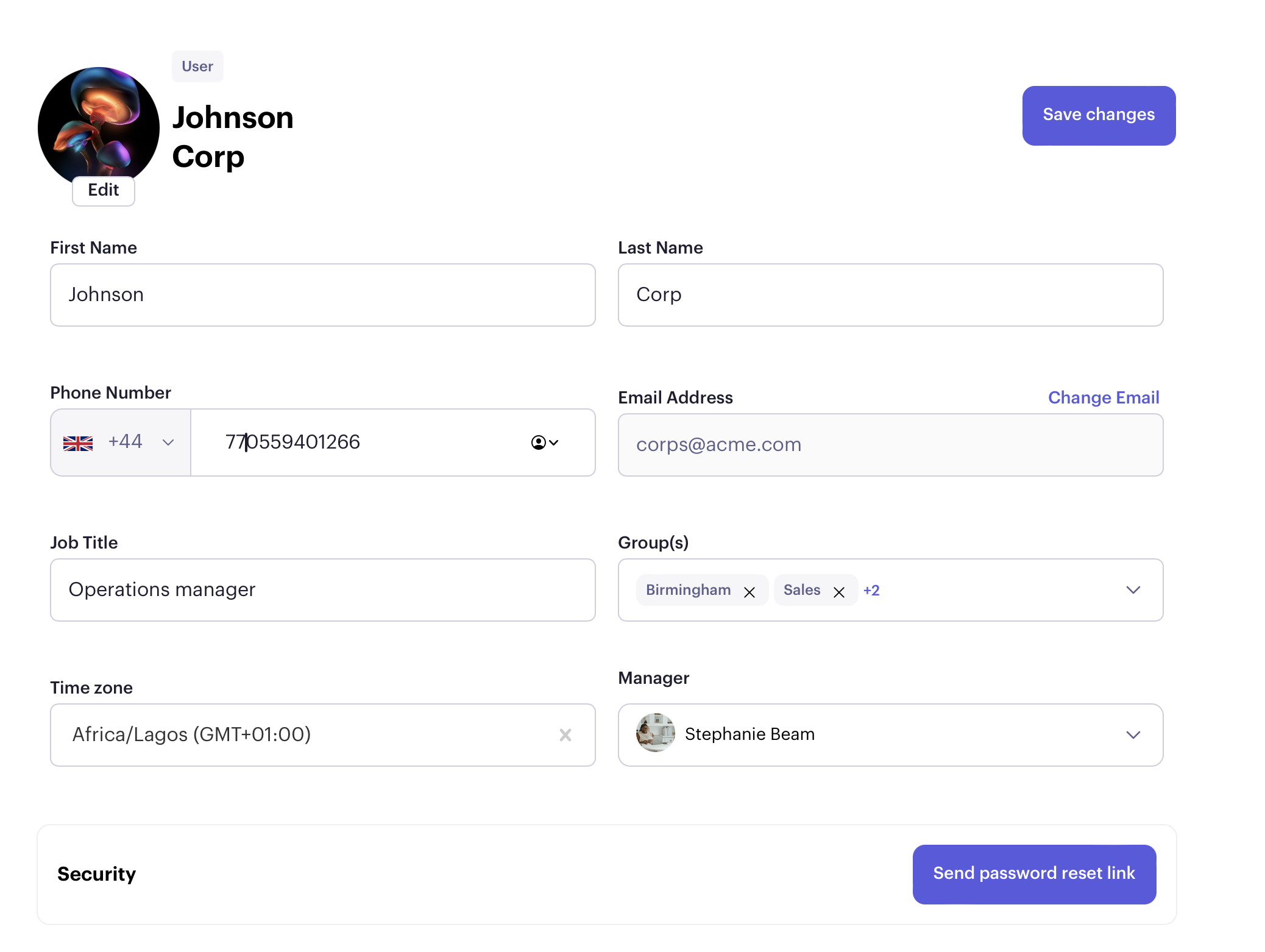
Group actions for active members
Admins have the capability to perform actions on multiple users simultaneously:
Select multiple users: Use the checkbox next to each user's name to select them.
Change manager: Click "Change Manager" to assign a new manager to the selected users.
Change groups: You can also modify the groups for the selected users in bulk.
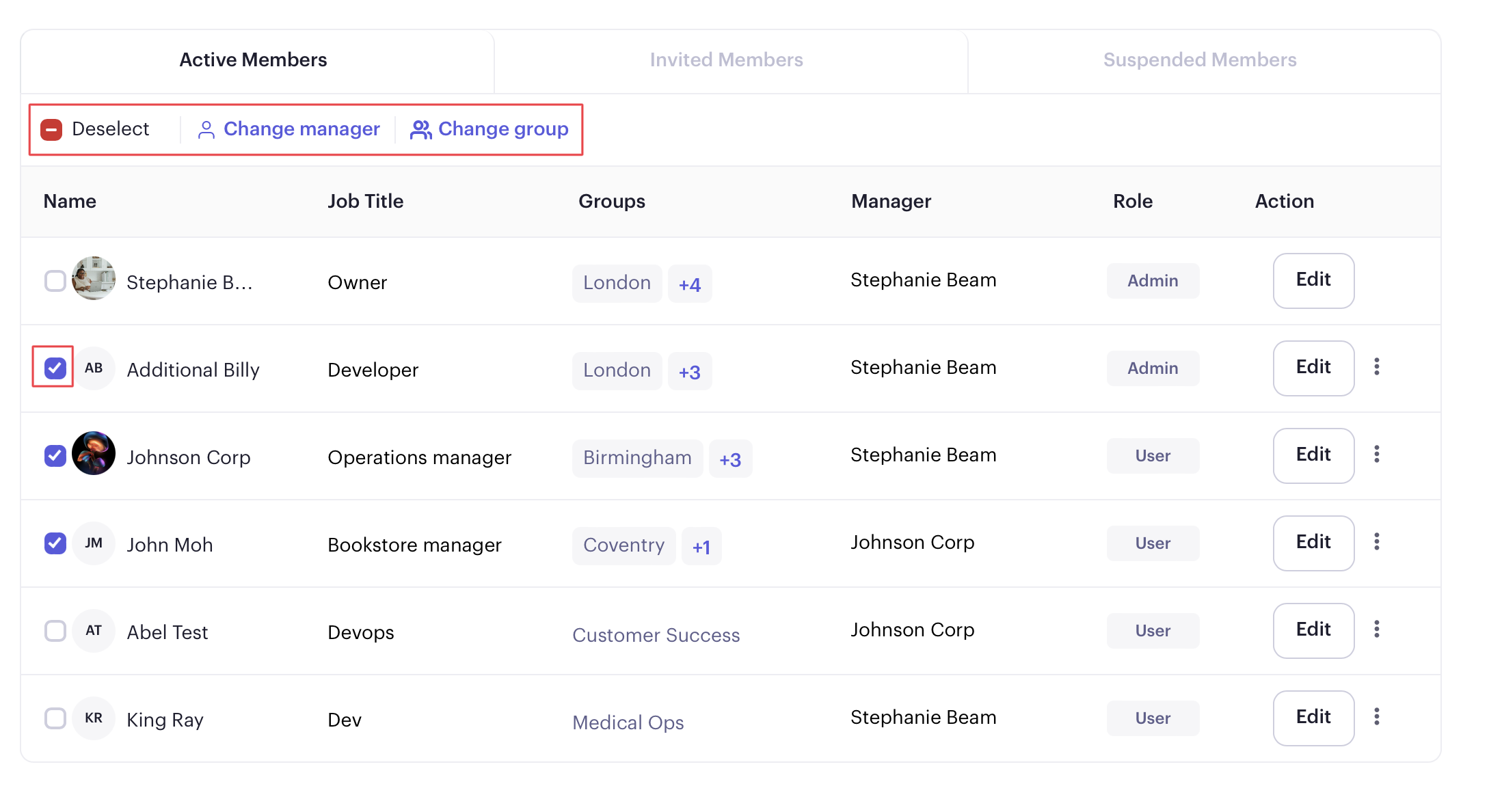
Invited members
These individuals have been sent an invitation but have not yet accepted it.
For users who have been invited but have not yet accepted their invitation:
Resend invitation or delete: If an invitation has expired or if the user has not yet responded, you can resend the invitation by clicking the three dots next to the user's name and selecting the resend option.

Suspended members
Members in this category have been suspended and are therefore unable to log in or use the platform.
For members who have been suspended from the workspace:
Reactivate or delete: Click the three dots (or ellipses) next to the suspended member's name. From here, you can choose to reactivate the user, allowing them back into the workspace, or delete the user from the Beam entirely.
Billing structure
It's important to note how different member statuses impact your billing:
Inclusion in Billing: Active members, invited members, and suspended members are all included in the billing structure.
Monthly Billing: Once you've added members, they will be billed on a monthly basis.
Removing Members: If you wish to remove a member from the billing structure, you can delete the member.
Deleting members
When you delete a member, please be aware of the following:
Retention of goals: The deleted member's goals will remain in the system.
Retention of records: All records, including conversations with other users, will also be retained.
Was this article helpful?

