Edit workspace profile
updated 5 months ago
Managing your workspace profile is essential for keeping your workspace's information up-to-date and ensuring that everyone is on the same page regarding basic settings. Here's how to edit your workspace profile if you're an admin.
Accessing workspace profile settings
Locate the Spanner Icon: To begin editing your workspace profile, look for the wrench icon located beside your avatar on the dashboard.
Please note that only admins will have the visibility and permissions to see and click this option.
Editing workspace details
Workspace Name: You can update the name or avatar of your workspace to reflect your team or company's branding.
Contact Information: Ensure that your workspace's contact information is current and accurate.
Workspace Time Zone: Set the default time zone for your workspace. This will be the standard time zone for all workspace activities.
Save Changes: After making the necessary edits to your workspace profile, be sure to click "Save Changes" to apply the updates.
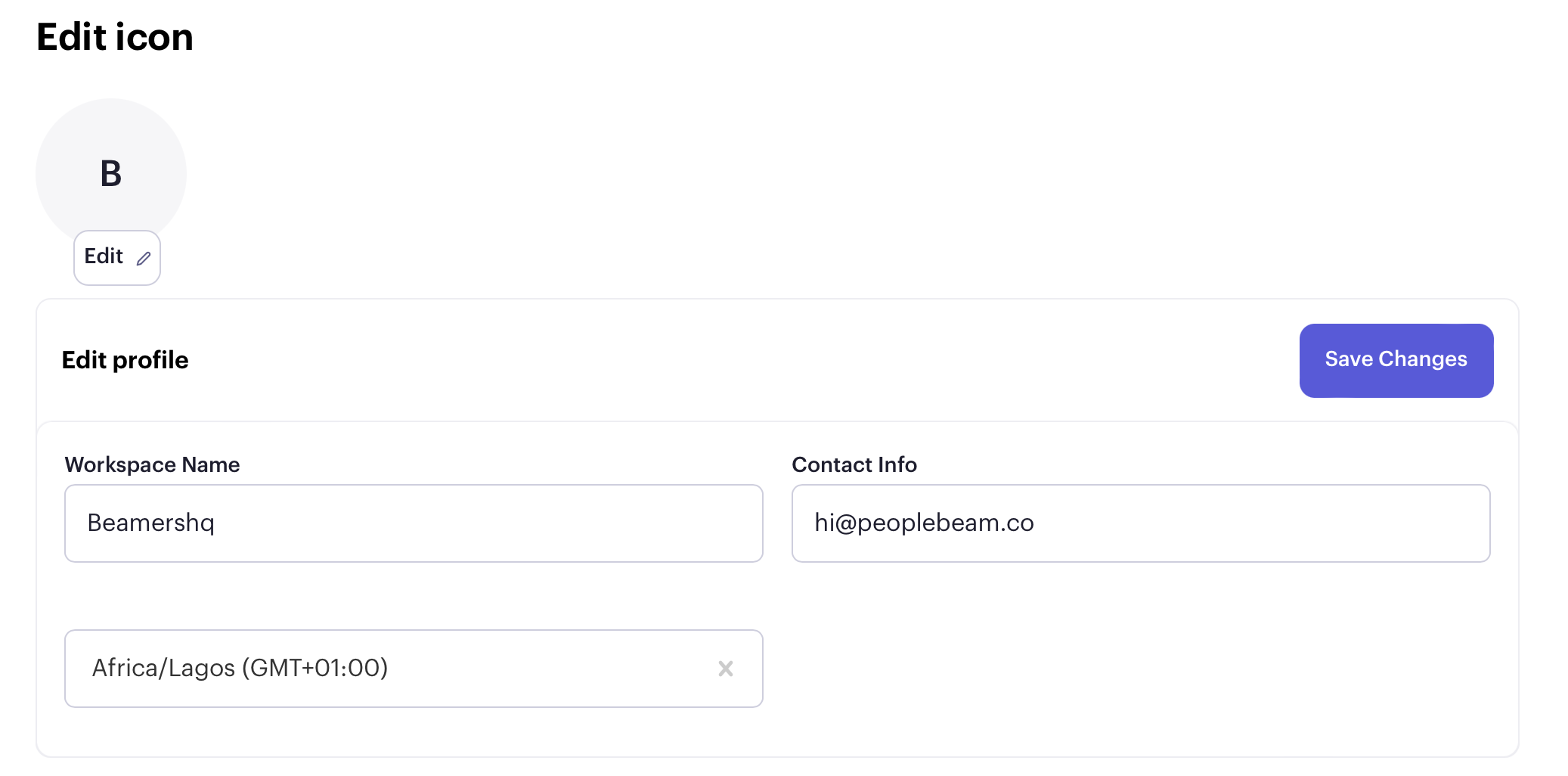
Managing time zones for individual Users
Individual Preferences: If your workspace includes users across different time zones, each user has the ability to set their own specific time zone. This can be done in their user profile settings.
Users can change their time zone by going to their workspace profile and selecting "Edit Profile".
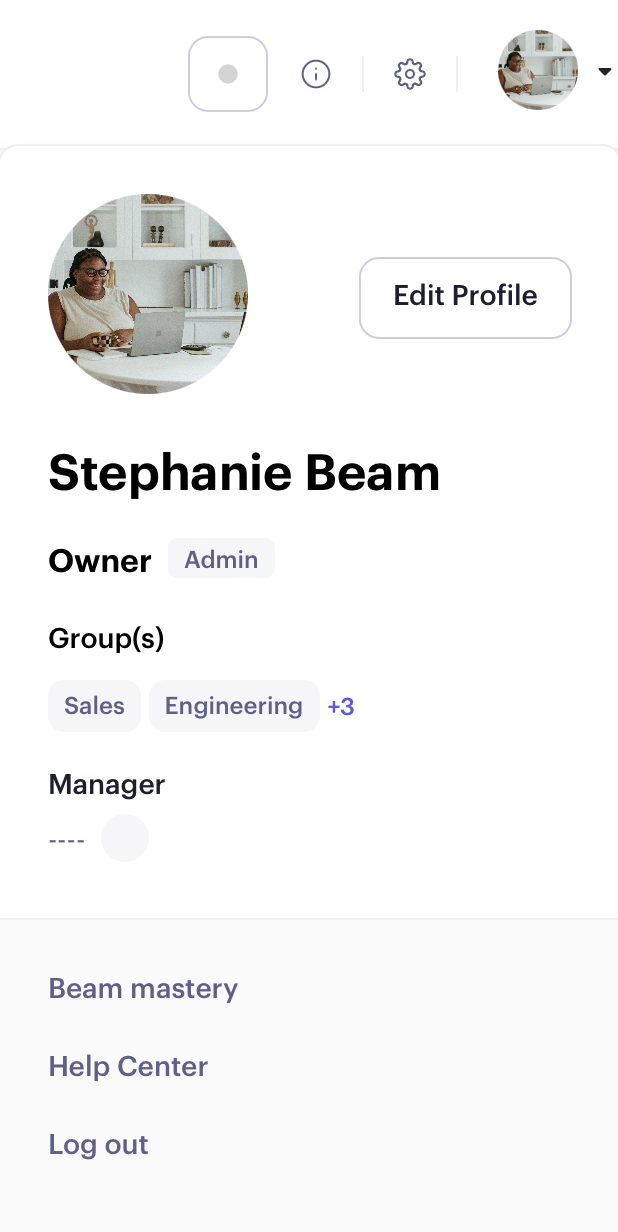
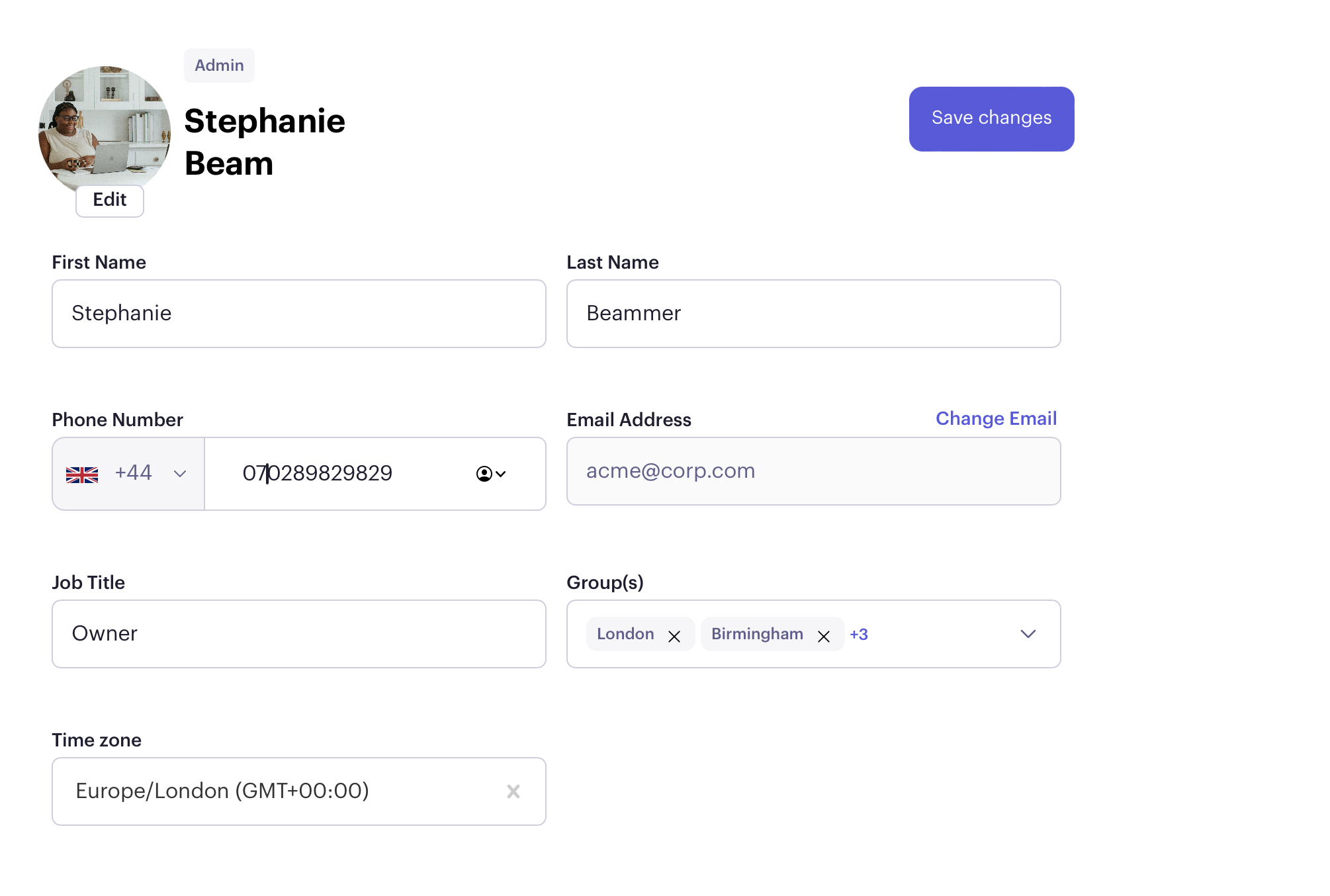
Save Changes: After making the necessary edits to your profile, be sure to click "Save Changes" to apply the updates.
Was this article helpful?

