Understanding the Goals page
updated 8 months ago
In this article:
- Selecting filters:
- List view, aligned view and stacked view:
- Update, view and more actions
- Filtering teams
The 'Goals' page serves as a centralized hub for all your Objectives, Key Results, and Key Performance Indicators (KPIs), offering both nested and flat views to showcase their interrelationships with other goals.
To access the 'Goals' page, click the 'Goals' option in the top navigation bar. This will lead you to the dashboard where you can efficiently manage and monitor your goals.
My goals
This page displays objectives, key results, or KPIs that you own.
Selecting filters:
You have the option to filter goals based on their status. Choose between "Active" for goals currently in use, "Upcoming" for goals scheduled to start later, and "Archived" for goals that have been marked as archived.
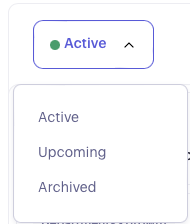
List view, aligned view and stacked view:
The icon below shows how goals are being displayed.
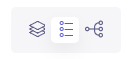
Be default; goals are displayed in the list view, indicated by the selected middle icon. However, to view goals in an aligned format, where you can see how your goals are connected to another goal within the organisation, you can toggle to the Aligned view:
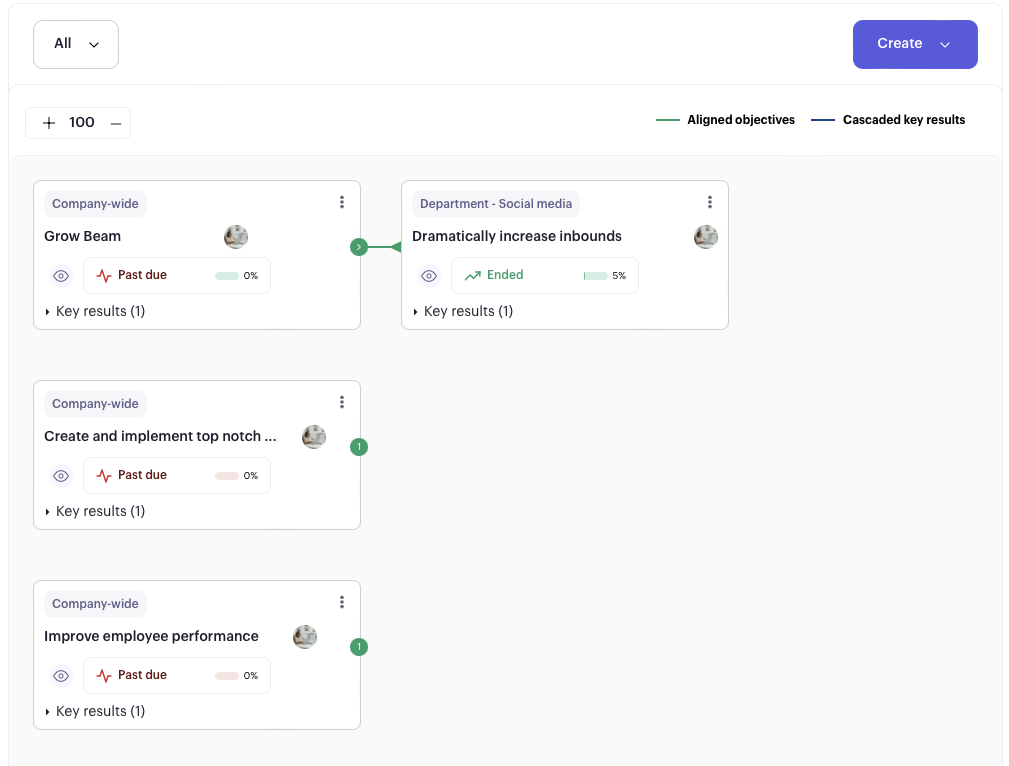
The aligned view visually represents the connections between goals and their parent or child objectives. In this view, you can also easily identify how key results are linked through cascaded key results.
You can click on the stacked icon for a more detailed understanding of the relationships between goals. This action reveals how goals are stacked relative to one another based on their level of connectedness.
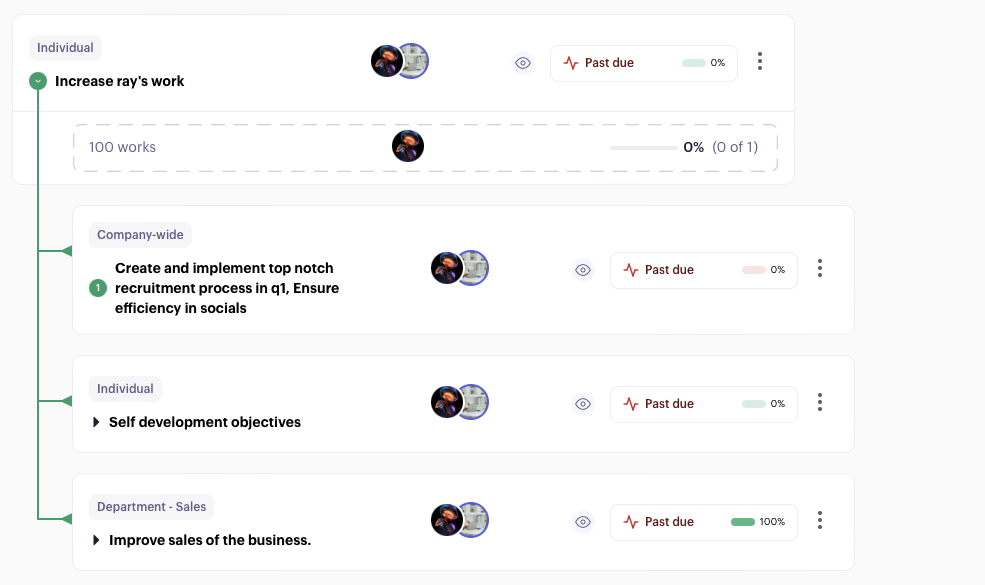
Update, view and more actions
When you have goals listed in "My Goals," several actions are available to manage effectively. These actions include:
Update Goal: To update a goal, locate the "Update" button on the right section of the corresponding Objective or Key Performance Indicator (KPI). Clicking this button will open up the objective or KPI interface, allowing you to make necessary adjustments to the objective's status and the key result associated with the goal.
Note: Please remember that you can only update the status of objectives or their key results if you have been assigned to the specific objective. This restriction ensures that only relevant individuals can modify the goal's progress and maintain accountability within the goal-setting process.
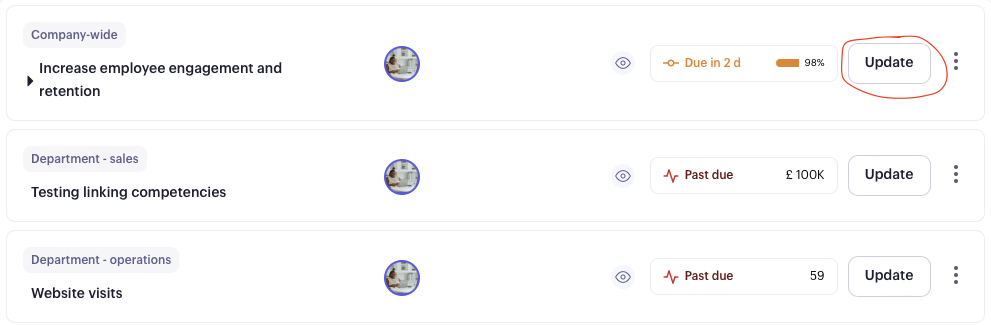
View Goal details: To access comprehensive information about a goal, individuals with appropriate access can click the "Eye" icon associated with that goal.

Once the "Eye" icon is clicked, a wealth of additional details related to the goal's activity will be revealed, including:
Trend Activity: Gain insights into the objective or KPI's trend activity, allowing you to track its progress over time.
Alignment or Cascade Link: Explore the alignment or cascade link available for the objective, helping you understand how it fits into the larger goal hierarchy.
Activity History: Review the activity history of updates made to the goal, providing a chronological record of changes and developments related to the objective or KPI.
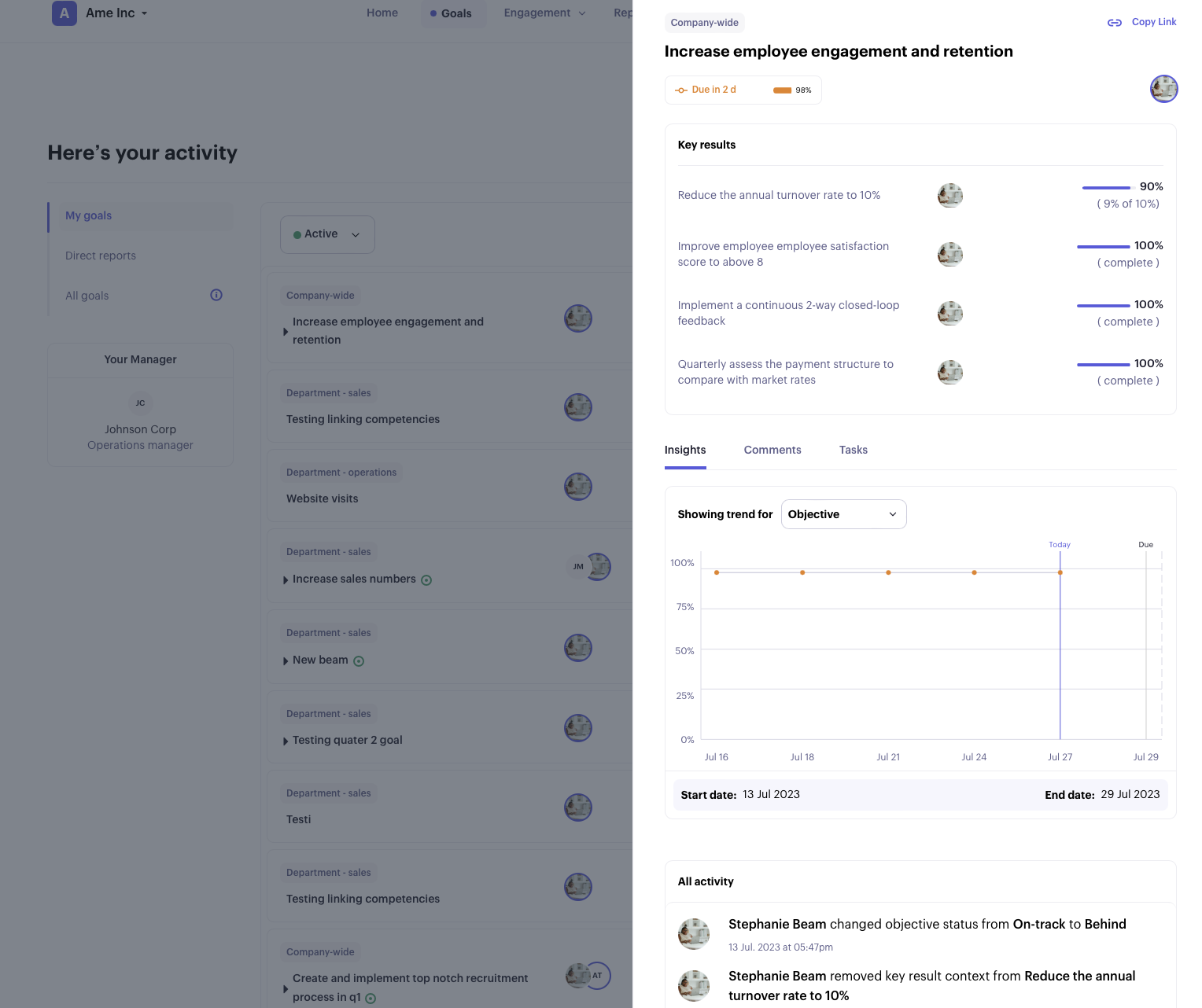
In addition, you have the option to leave comments and add subtasks directly from the goal activity sidebar. This convenient functionality allows seamless communication and task management, ensuring all relevant information and actions are easily accessible within the same interface.
Direct reports
This page displays all the goals of your team members, providing a comprehensive overview of each member's objectives, current status, and completion progress.
Filtering teams
The page offers filtering capabilities that vary depending on your permissions level. By default, the filter is set to "My Team," showing goals specifically related to your own team. However, you can expand your view by clicking on "My Team" and accessing a dialog box where you can cancel this selection. From there, you can view the goals of another manager's team.
It's important to note that your access is restricted to teams you can oversee based on the organization's structure.

All goals
On this page, you can view all the goals of workspace members. By default, the page displays goals for the current quarter, except for any ongoing goals from previous quarters.
However, if you wish to access goals from earlier quarters, you can do so by clicking on the date filter. This action will allow you to select a specific previous quarter or use the custom date selector to define a date range of your choice.
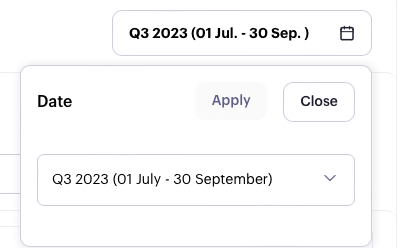
Was this article helpful?

